Installation
Similarly to downloading Pandoc, installing it is different depending on the operating system you are using.
Warning: Trying to use another operating systems install instructions will result in the installation failing.
Windows:
-
Locate the downloaded file the file will have a .msi extension
-
Run the installer
-
Click “Run” in the security window as shown:

Figure 1: This is the security popup you should see in which you should select the Run option -
Select the terms and agreements as shown:
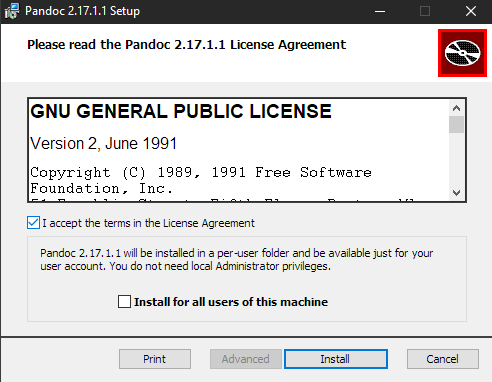
Figure 2: The Pandoc installer should look like this, with the terms and conditions checkbox in the middle of the window -
Finally, select install
When the installer closes automatically, you will know Pandoc has successfully installed!
Mac:
-
In the installation popup, click the “OK” button as shown:
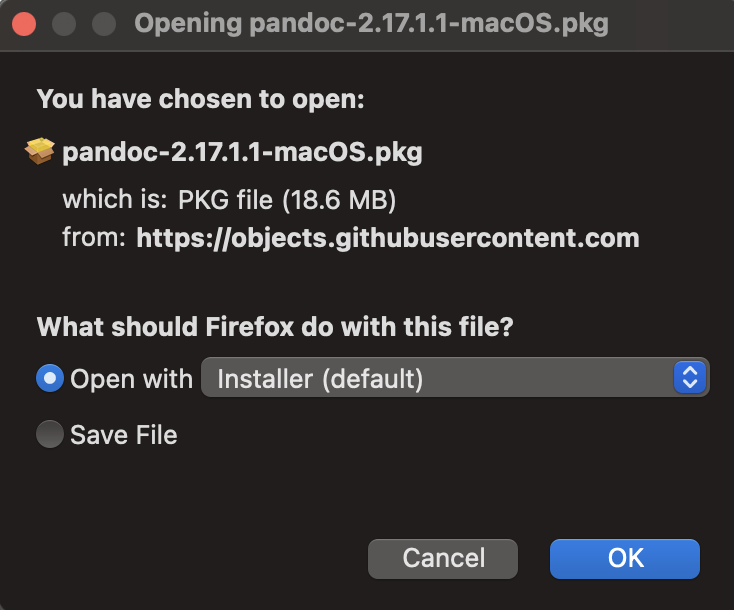
Figure 1: Select OK when this popup appears -
Click the “Continue” button for the remaining installation prompts, as seen below:
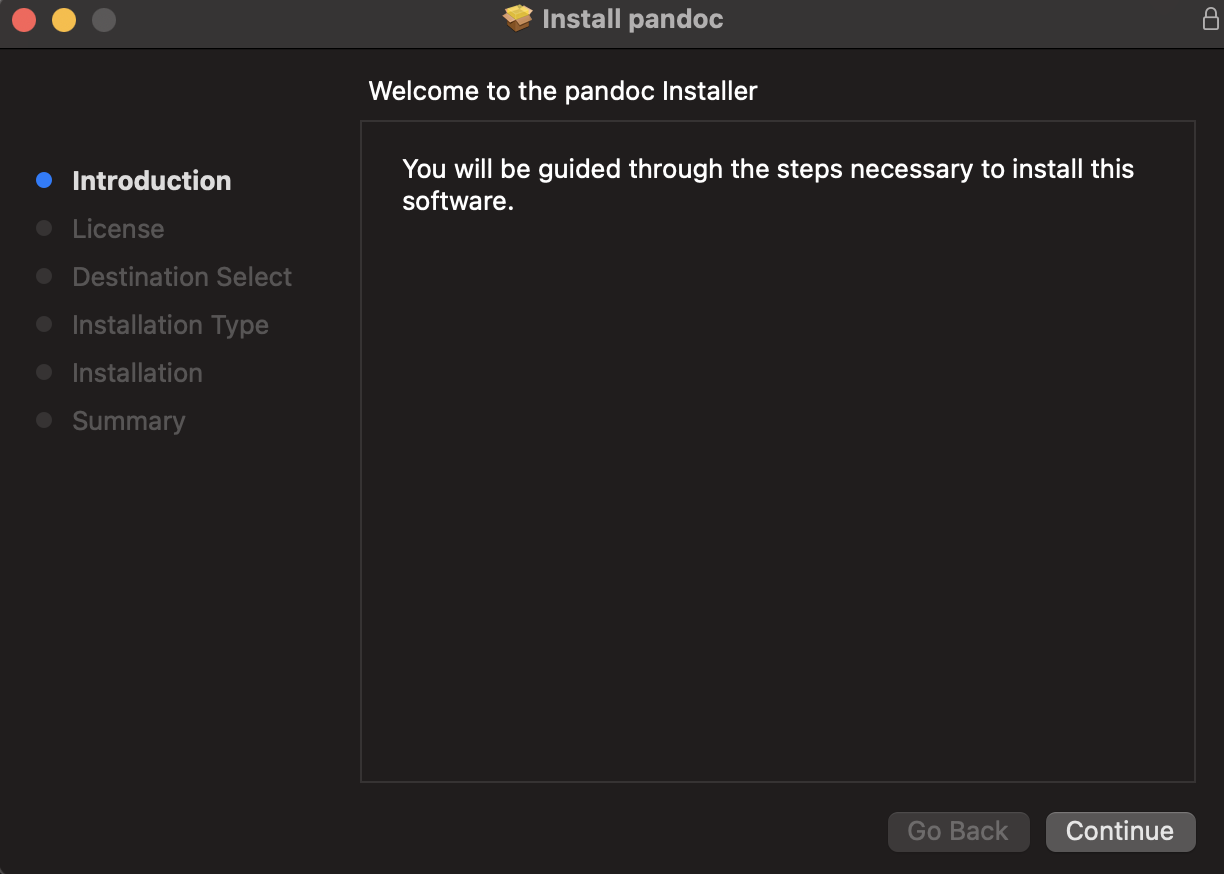
Figure 2: The remaining installation should be in a window that looks like this. Select Continue in the prompts which appear in this window
Once the installer prompts you to move itself to the trash, the installation is complete!
Back to the home page